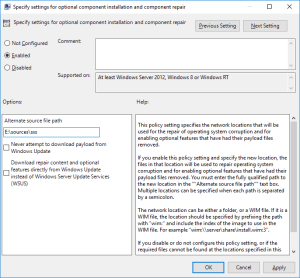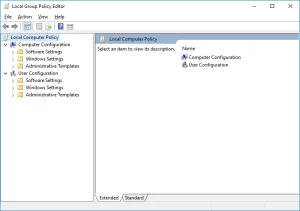This article discusses about installing .NET Framework 3.5 on Windows Server 2012 R2 by modifying the Windows Group Policy settings.
When you try to install .NET Framework in Windows Server 2008/R2, Windows Server 2012/R2 or even in Windows 8/8.1/10 and you get errors and cannot install it, you can try the technique of the “Alternate source file path“.
Here’s what you can try.
Click on Start -> Run and enter: gpedit.msc
The above will open Local Group Policy Editor:
Then navigate to “Administrative Templates” -> “System” and double click on the entry “Specify settings for optional component installation and component repair“:
If the above entry is disabled, you can enable it and specify below in “Options” the “Alternate source file path” which is actually the location that has .NET framework available, for example, if drive E: has the Windows media mounted (ISO, etc.) you can try specifying as “Alternate source file path” the following path: E:\sources\sxs
You then click on “Apply” and “OK” and that’s it! You can now try adding .NET Framework 3.5 from the “Turn Windows features on or off” functionality in Windows. Remember when you start this process, to select to specify the alternate source file path in order for Windows to search in that path for the required .NET Framework installation files.
After you finish the installation of .NET Framework, if you like, then you can again disable the local group policy entry “Specify settings for optional component installation and component repair”.
Read Also:
- Understanding Artificial Intelligence: A Human-Centric Overview
- Addressing AI Risks: Achieving the AI Risk Management Professional Certification
- Mastering Scaled Scrum: Earning the Scaled Scrum Professional Certification
- Strengthening Agile Leadership: Achieving the Scrum Master Professional Certificate
- Advancing My Expertise in AI: Earning the CAIEC Certification
- Achieving the CAIPC Certification: Advancing My AI Expertise
Subscribe to the GnoelixiAI Hub newsletter on LinkedIn and stay up to date with the latest AI news and trends.
Subscribe to my YouTube channel.
Reference: aartemiou.com (https://www.aartemiou.com)
© Artemakis Artemiou
Rate this article:
Artemakis Artemiou is a seasoned Senior Database and AI/Automation Architect with over 20 years of expertise in the IT industry. As a Certified Database, Cloud, and AI professional, he has been recognized as a thought leader, earning the prestigious Microsoft Data Platform MVP title for nine consecutive years (2009-2018). Driven by a passion for simplifying complex topics, Artemakis shares his expertise through articles, online courses, and speaking engagements. He empowers professionals around the globe to excel in Databases, Cloud, AI, Automation, and Software Development. Committed to innovation and education, Artemakis strives to make technology accessible and impactful for everyone.